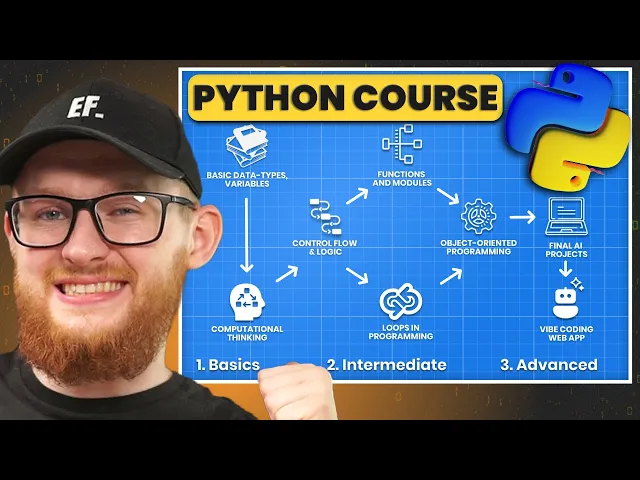
Learn how to execute Python Code
Download and install pyCharm IDE (Code-Editor)
Write Your First Program - "Hello World"
How To Execute Code?
To begin learning about Python, we need a code editor where we can execute our code. And there are many free options including online options.
You can literally type "Online Python IDE" in search and you'll find a few options to execute python code inside your internet without installing anything. That might even be enough to follow along this course.
For example, you can try this:
(PS I'm not affiliated with 👆 this embedded website!)
However, to make it easier for us it's best to install a dedicated IDE (Integrated Development Environment). It'll provide additional features that will make it easier for us to code.
My personal preference is the free version of pyCharm code editor. That's what I'll install and I recommend you to follow along.
Otherwise you might struggle like this during the course:

Download & Install pyCharm
Head over to the pyCharm website from JetBrains and look for Download button.
There used to be Free/Paid versions, but they finally unified it into a single installer, so just grab that.
Once downloaded, run the installer and follow instructions. Once you see a menu with tickboxes you can toggle all of them.
Create Project
Once you run pyCharm, look for 'Create Project' button.
Then you'll need to configure a few things.
Location - Select a directory for your project
Ignore checkboxes: Git and Welcome Script
Select Project venv (Virtual Environment)
Python Version (Select any version you have installed, or click and install from the list)
And you're almost ready to begin coding.
pyCharm Overview
On the side you can activate Folder Structure where you can create Files and Folders.
There is already .venv folder and that's our Virtual Environment(more on that later) that creates a separate container with our Python engine, its packages and configurations.
Just ignore and don't touch .venv folder. You'll also notice External Libraries and Scratches pulldown menus, you can ignore them too.

"Hello World"
And now we're ready to test if everything works and create your very first programm.
In programming the 'Hello World' refers to the simplest program that every developer begins with. The goal is to write code that will display 'Hello World' text in the console.
And it's very simple to do:
Now either click on the Run Button or Right Click-> Run'FileName' . And you should see:
Congratulations, you've just written your very first "Hello World" program and it means you've began your programming journey!
"A Journey Of A Thousands Miles Begins With a Single Step".
And you've just made your very first step in the programming world.

Now, It's your turn.
Follow along the lesson and :
Install pyCharm IDE
Create a Project
Write your first "Hello World" programm
Ensure everything works and you can execute python correctly.
And then you're ready to jump into the next lesson.
Sposored by LearnRevitAPI.com




